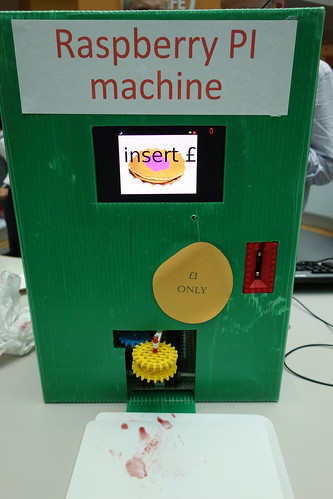Take one classic Operation game and connect a BBC micro:bit
to it, what could be more fun. Having seen a similar project I thought I would have a go myself, so I had a quick browse on eBay and found one cheap.
A few days later the game turned up and it appeared to be in good condition. I removed the existing black box containing the electronics,
the batteries had corroded but luckily only the battery connections had been
damaged. I took everything out and connected some new wires to the tweezers and connection
to the metal plate. I also replaced the
existing LED.
 |
| Existing electronics, somewhat crusty. |
 |
| Existing electronics removed and new wires connected. |
I connected the new wires up to the GPIO pins on the BBC micro:bit and tried
out the awesome code written by David Whale. I used my new Proto-pic exhi:bit Prototyping system for micro:bit but the Kitronik prototyping system would work just as well. The game was fun to play and had some awesome animations. After 3 operations, if you are successful in the operation time limit, the man jumps out of the bed and walks away.
BBC micro:bit
Edge Connector
|
Operation game connections
|
P0 pin
|
Tweezers,
active high
|
P1 pin
|
Nose LED via series resistor
|
P2 pin
|
Speaker, other
pin to GND
|
+3V
|
Internal metal plate
|
You will need:
1 x Operation game
1 x BBC Micro:bit
1 x 5mm Red LED
1 x Suitable resistor for your LED (I used a 47Ω)
1 x 5mm Red LED
1 x Suitable resistor for your LED (I used a 47Ω)
Connecting wires
1 x speaker or piezo
The code was written by David Whale and can be found below.
A simple version of the game can be found here
Full version of the game can be found here