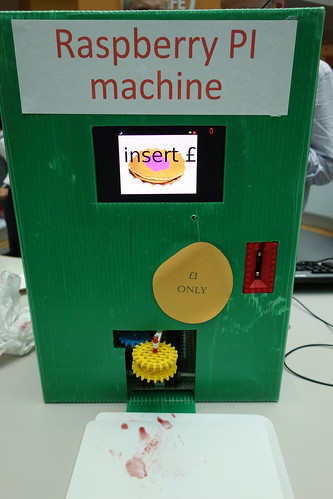On Saturday 3rd December I travelled up to Cambridge to attend another excellent CamJam. I had a good look around the market place as well as some of the show and tell items.
Trevor Olsson had brought along his latest project. A full size traffic light complete with a pedestrian crossing signal and button. The traffic light and pedestrian button were connected to a gPiO control box with a simple Scratch program running on Raspberry Pi.

Tony Goodhew had some interesting projects on display, one showing how charlieplexing worked and one called a bigger project. This had two Raspberry Pi's connected together wirelessly using the NRF24L wireless modules allowing one to control the other. The first Raspberry Pi had Blinkt! HAT with some Python software which allowed you to change the colours, this was transmitted wirelessly to the second Raspberry Pi which had a Sense HAT showing the colours and a numeric display.

David Saul had a nice collection of his recent Kickstarter Tempus Fugit WordClock and a Twitter controlled Christmas jumper.

Steve Upton had a large scale LED wall, made using strips of Neopixels. It was running Space Invaders and had some scrolling graphics.

Jonathan Pallant had a rather nice project called Xmas Pi, it was controlled by a Raspberry Pi and used some Neopixels.

Phil Willis had Fritz and a couple of robots on display.

Workshops
I helped out with the SenseHAT workshop. The attendees got to learn about the Raspberry Pi and Sense HAT and do some Python programming.